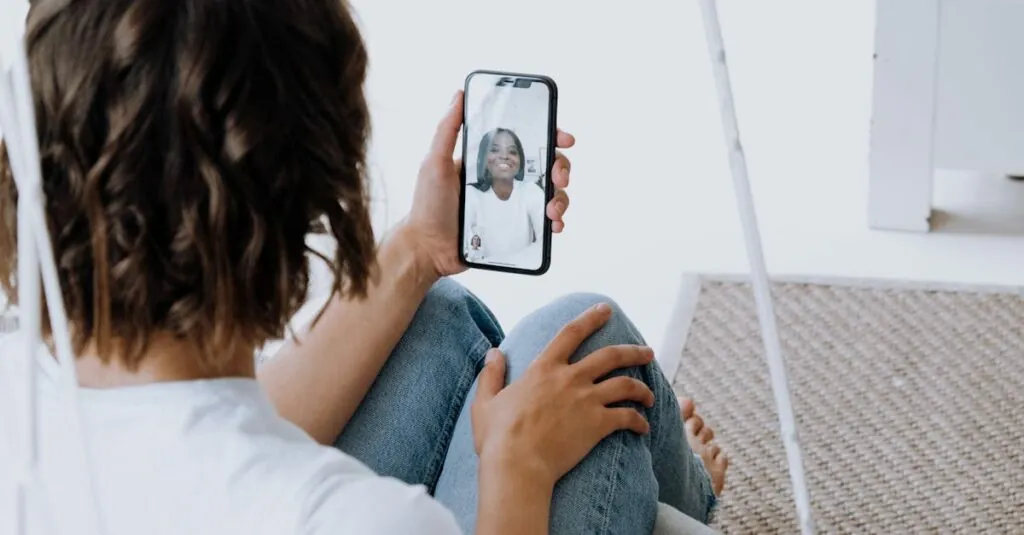Table of Contents
ToggleEver found yourself frantically searching for that hilarious video of your cat doing backflips on your iPhone? You’re not alone. With all the amazing moments captured on those tiny screens, it’s easy to lose track of where they’re hiding. Fortunately, understanding where videos are stored on an iPhone can turn your treasure hunt into a walk in the park.
Understanding Video Storage on iPhone
Videos on an iPhone are primarily stored in the Photos app. Users can find their videos in the “Albums” tab or the “Library” section. The Videos album automatically organizes all video files, making access straightforward.
Storage for videos occurs in different locations based on the source. Videos recorded through the Camera app save directly to the Photos app. Videos downloaded from the internet or received through messaging apps often reside within those respective apps initially.
iCloud integration enhances video storage capabilities. When enabled, iCloud Photos syncs videos across devices. This feature allows access from any Apple device logged into the same iCloud account, ensuring that cherished videos remain readily available.
Third-party apps also contribute to video storage. For example, apps like TikTok or Instagram might save videos within their own storage systems. It’s crucial to check each app’s settings for options to save videos to the Photos app.
Optimizing storage requires awareness of the iPhone’s storage settings. Users can navigate to Settings > General > iPhone Storage. This section displays how much space videos consume compared to other data, promoting better management of available storage space.
Understanding these storage options empowers users to locate their videos effectively. Familiarity with the iPhone’s video storage methods simplifies finding treasured memories, whether recalling a special event or accessing newly created clips.
Location of Videos on iPhone
Videos on an iPhone primarily reside in the Photos app. Users can easily access these files through specific sections like the “Albums” tab or the “Library.”
Camera Roll and Photo Library
The Camera Roll, found within the Photos app, contains all videos recorded using the Camera app. Videos saved here appear in both the “Videos” album and the “All Photos” album. New recordings automatically upload to this location, ensuring immediate access. Users can also find videos taken with third-party camera apps in the Camera Roll if those apps are configured to save footage there.
iCloud Photo Library
iCloud Photo Library expands video storage capabilities by syncing videos across devices. When enabled, it stores videos in the cloud, allowing users to retrieve them on any Apple device logged into the same iCloud account. This integration not only saves local storage space but also facilitates seamless access to cherished videos. Videos uploaded from the device remain organized in the same albums, making it simple to locate video memories anytime, anywhere.
Accessing and Managing Videos
Locating videos on an iPhone is straightforward with the right steps. Users primarily find their videos in the Photos app, which organizes video content efficiently.
Finding Videos in the Photos App
To access videos, open the Photos app and navigate to the “Albums” tab. Users should look for the “Videos” album, where all video files are compiled. The “Library” section also contains videos mixed with photos, allowing for easy scrolling through media files. Additionally, search functionality within the app enables quick identification of specific videos based on keywords or dates. For those who want to revisit cherished memories, these features make locating videos convenient.
Using Third-Party Apps
Third-party apps may save videos in their own environments, necessitating a visit to those specific applications. Video editors or social media platforms like TikTok often store content separately. Users must check each app’s settings to find options for saving videos directly to the Photos app. If configurations are enabled, transferring videos is seamless. It’s advisable to regularly check storage settings within each app to manage free space effectively. Users can also consider exporting important videos to the Photos app for easier access later.
Tips for Video Storage Optimization
To optimize video storage on an iPhone, users can focus on several practical strategies. Utilize iCloud to back up videos automatically. This feature syncs videos across devices, ensuring access from any Apple device logged into the same account while saving local storage space.
Regularly review storage settings in the Photos app. Checking available space helps determine how much video can be stored. Removing unwanted videos not only frees up storage but also simplifies album organization.
Consider exporting important videos to the Photos app. Doing this provides easy access and allows for better management. Sharing videos immediately after recording or downloading them helps prevent clutter in apps.
Explore settings in third-party apps like TikTok or Instagram. Configuring these apps to save videos directly to the Photos app can streamline photo and video management. Users may also wish to explore organized albums, such as the “Videos” album, for easier accessibility.
Remember to utilize the search functionality within the Photos app. This feature makes it straightforward to locate specific videos by keywords or dates. Regularly clearing out old videos ensures only cherished memories remain, improving overall storage efficiency.
Adopting these tactics can enhance video organization and accessibility on an iPhone while maximizing storage space. Maintaining an organized video library guarantees that capturing special moments remains a delightful experience.
Finding videos on an iPhone doesn’t have to be a hassle. By understanding where videos are stored and utilizing the Photos app effectively, users can easily access their favorite memories. With features like iCloud integration and the ability to manage storage within apps, keeping videos organized is straightforward.
Adopting practical strategies for video management not only enhances accessibility but also optimizes storage space. By regularly reviewing and organizing videos, users can ensure that their iPhone remains a reliable vault for cherished moments. Embracing these tips will make video storage and retrieval a seamless experience.