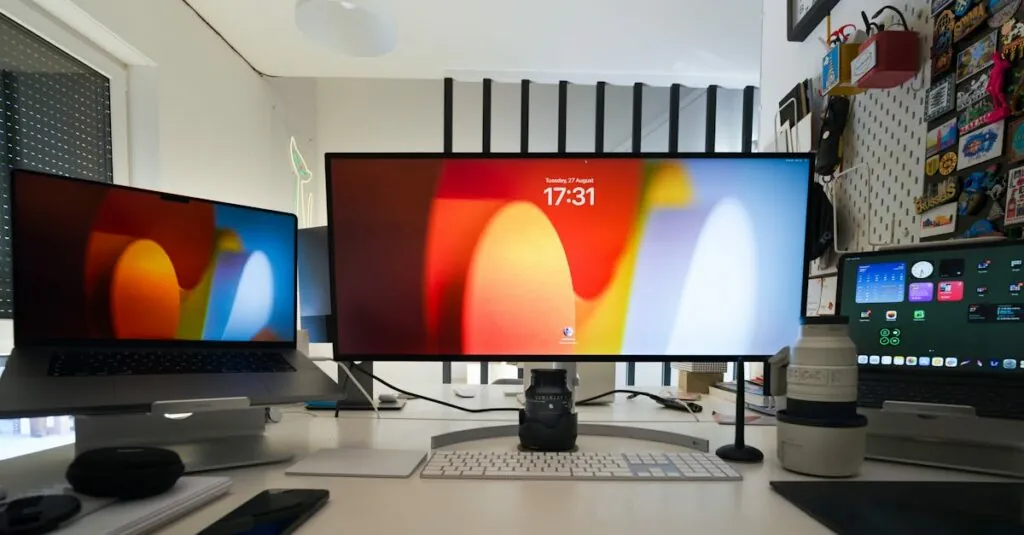Table of Contents
ToggleIn a world where multitasking is king and time is money, finding automation features on the iPhone can feel like searching for a needle in a haystack. But fear not! Whether you’re trying to streamline your daily routine or simply want to impress your friends with your tech-savvy skills, automation is the secret sauce you didn’t know you needed.
Understanding Automation on iPhone
Automation on iPhone primarily revolves around the Shortcuts app. Users can create custom shortcuts to perform multiple actions with a single command. This capability enhances efficiency, allowing tasks to be executed seamlessly.
Apple’s Shortcuts app includes predefined automation templates for common activities. Examples include creating a morning routine that adjusts smart home devices or sending a text message when arriving at a specific location. Each template simplifies complex processes into a single action.
Creating personal automations within the app is straightforward. The user taps the “+” icon to set up a new automation, choosing from various triggers like time of day, arrival, or sensor status. Conditions can fine-tune how and when actions execute, offering greater control.
Shortcuts can also integrate with third-party applications, widening functionality. For example, a user can copy content from one app and share it via social media with just a tap. Such integration demonstrates the versatility of automation.
Accessibility features enhance automation for users with specific needs. Voice commands can activate shortcuts through Siri, creating tailored experiences for individuals with mobility or vision challenges.
Privacy remains a priority in automation. Shortcuts often require confirmation before executing sensitive actions, ensuring user consent. This feature safeguards data and maintains trust in the automation process.
Overall, understanding automation on iPhone unlocks new levels of productivity. Embracing these features fosters a more connected and efficient daily experience.
Accessing Automation Settings
Finding automation settings on an iPhone is straightforward. The Shortcuts app serves as the central hub for all automation features. Users can locate the app by swiping down on the home screen and typing “Shortcuts” in the search bar. Open the app to explore options for creating or managing automations.
Step-by-Step Guide
- Select the “Automation” tab at the bottom of the screen.
- Tap “Create Personal Automation” for new setups.
- Choose a trigger, like time of day or location.
- Decide on actions that should follow when the trigger occurs.
- Save the automation for it to activate as needed.
Each step leads to customized automation, enhancing daily tasks effectively.
Common Issues
Some users may encounter difficulty setting up triggers. Issues often arise from incorrect conditions or disabled permissions. Ensure location services are active when using location-based triggers. Additionally, actions might not execute if the app lacks background refresh settings. Users should check if device settings allow specific actions. Frequent reviews of automations can help identify and resolve issues promptly.
Features of Automation
Automation on the iPhone provides users with versatile tools to enhance productivity and convenience in everyday tasks. These features enable seamless integration of actions based on user preferences and environmental factors.
Create Personal Automations
Creating personal automations allows users to customize routines tailored to individual needs. The Shortcuts app simplifies this task with its user-friendly interface. Users start by selecting a trigger, like a specific time or location. Next, they determine corresponding actions, such as sending a text message or adjusting settings. This flexibility empowers users to design workflows that save time and effort. Permissions play a crucial role in ensuring that each automation functions correctly. Properly configured settings prevent common issues like failure to activate due to disabled features.
Create Home Automations
Home automations enhance smart home functionality using the Shortcuts app. Users can control appliances, lights, and HVAC systems directly from their iPhone. Initially, users select relevant triggers, such as when they arrive home or a specific time of day. Afterward, they assign actions, like turning on the lights or adjusting the thermostat. This smart integration helps create a comfortable living environment. Voice commands via Siri further streamline the process, allowing hands-free control. User consent remains essential, ensuring actions executed align with privacy preferences. The simplicity and efficiency of home automations demonstrate how technology can improve daily life.
Benefits of Using Automation on iPhone
Using automation on the iPhone significantly increases efficiency. Users streamline tasks, minimizing the time spent on repetitive activities. This means that common actions, like sending texts or adjusting home settings, occur automatically based on specific triggers.
Automation also enhances productivity by enabling users to focus on more important tasks. Instead of manually performing every action, workflows can be set up to handle multiple functions with a single command. With the Shortcuts app, combining these actions simplifies everyday routines.
Smart home integrations represent another advantage. Controlling various devices without manual input makes life easier. For instance, users can set conditions, such as turning on lights when arriving home or adjusting thermostats based on time of day.
Customization options significantly personalize the user experience. Individuals can tailor automations to fit their unique lifestyle and preferences. Variety in triggers and available actions means that every user can find the perfect setup for their needs.
Accessibility features further enhance the benefits. Voice commands through Siri allow users to execute automations hands-free. This aspect of automation ensures that those with specific needs can interact with their device seamlessly.
Privacy and security considerations remain crucial. The Shortcuts app requires user consent for sensitive actions, helping to maintain control over personal data. This balance between convenience and privacy fosters user trust in automation technology.
Overall, integrating automation into daily life on the iPhone promotes a more organized and efficient approach to tasks, contributing to a smarter and more connected living experience.
Automation on the iPhone offers users a powerful way to enhance their daily routines. By leveraging the Shortcuts app, individuals can streamline tasks and create personalized workflows that cater to their unique needs. The integration of smart home devices and third-party applications further expands the possibilities for automation.
With features that prioritize accessibility and privacy, users can confidently embrace this technology. The ability to execute multiple actions with a single command not only saves time but also allows for a more organized lifestyle. Embracing automation can lead to a smarter and more efficient way of managing everyday activities.