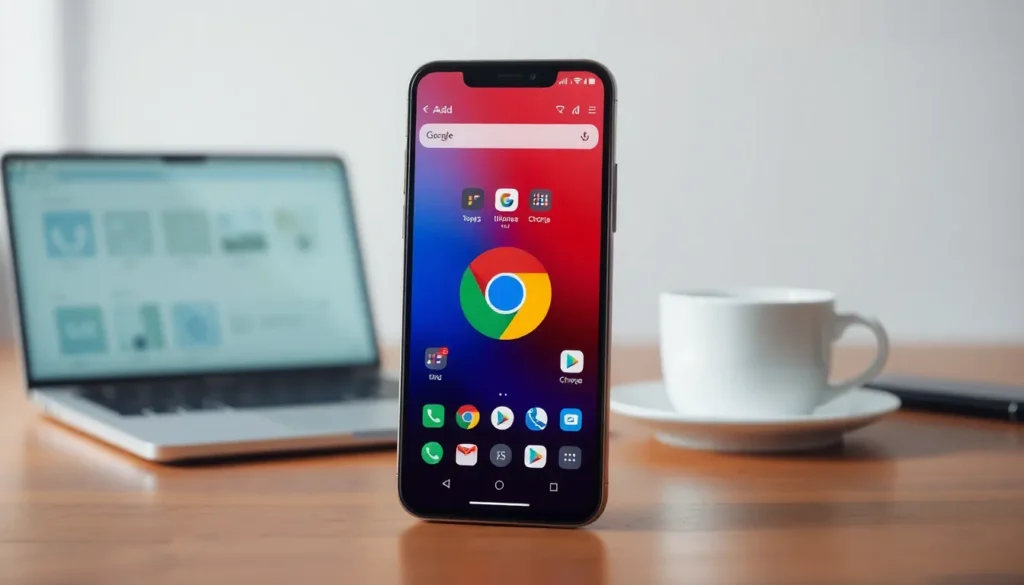Table of Contents
ToggleIn a world where every second counts and distractions lurk around every corner, wouldn’t it be great to have your favorite browser just a tap away? Adding Chrome to your home screen is like giving your device a turbo boost, letting you zip through the web without the hassle of searching through endless apps. Imagine the convenience of having all your favorite sites at your fingertips, ready to whisk you away on a digital adventure.
Overview of Adding Chrome to Home Screen
Adding the Chrome browser to a device’s home screen offers numerous benefits. Quick access to favorite websites simplifies user navigation. This approach enhances the overall browsing experience by reducing time spent searching through apps. Users often find that they can connect to important content more efficiently.
Accessing web pages directly from the home screen eliminates additional steps. Many users appreciate the clean interface that Chrome provides. Familiarity with the browser’s features can increase productivity by streamlining tasks. The ability to use web apps without opening Chrome is a significant advantage.
Steps to add Chrome to the home screen vary slightly by device. On most smartphones, opening the desired website in Chrome leads to the sharing options. Selecting “Add to Home Screen” prompts users to customize the app icon. Once added, the website appears as a standalone app on the home screen.
This feature functions well for both personal and professional use. Users can create shortcuts for frequently accessed platforms, like social media or online stores. Engagement with content becomes faster and more intuitive, fostering ease of access.
For optimal benefits, staying organized on the home screen is essential. Grouping related web shortcuts can improve efficiency. With these strategies in mind, the act of adding Chrome contributes significantly to a seamless browsing experience, adjusting easily to individual needs.
Step-by-Step Guide
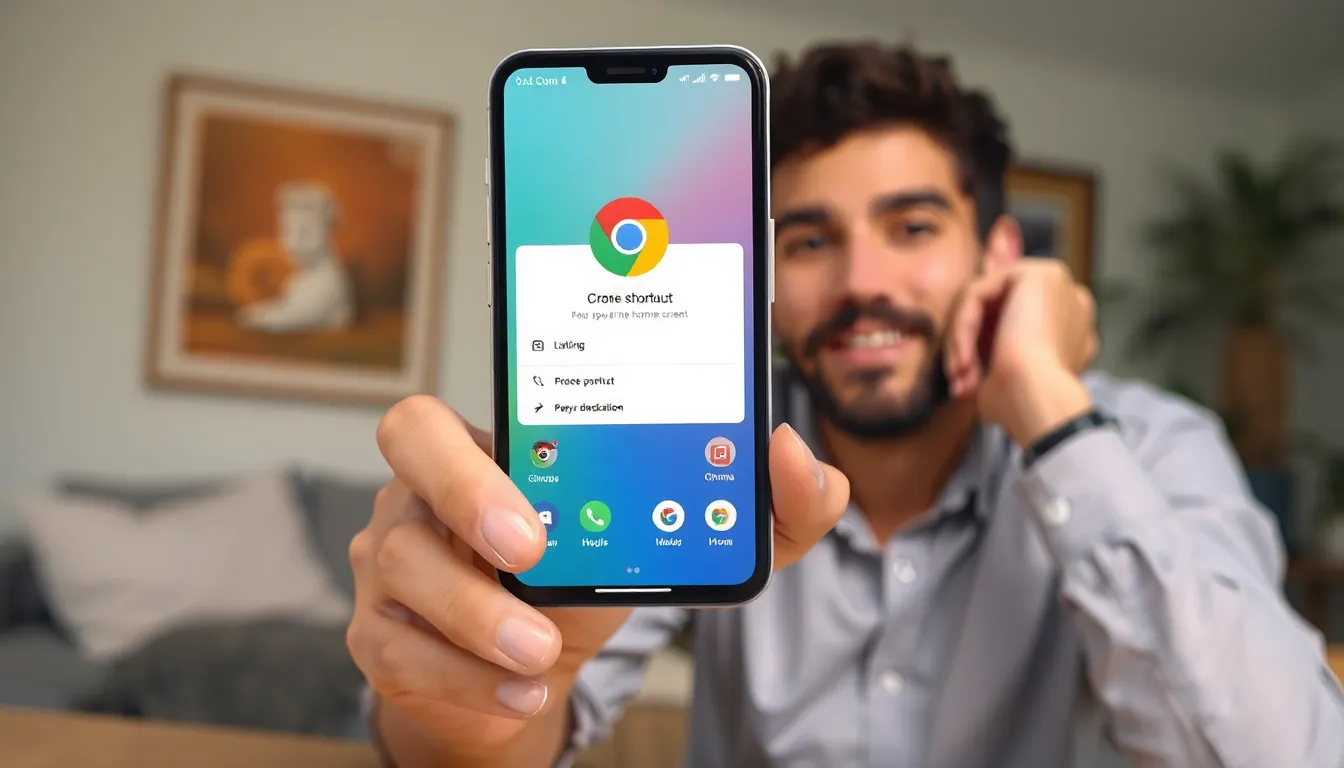
Adding Chrome to the home screen enhances quick access to websites. Follow these steps based on your device type.
For Android Devices
- Open the Chrome browser on your device.
- Navigate to the website you want to add.
- Tap the three-dot menu in the upper right corner.
- Select “Add to Home Screen.”
- Customize the name if needed, then tap “Add.”
This process creates a shortcut directly on your home screen. Users can simply tap it for instant access, improving browsing efficiency.
For iOS Devices
- Launch the Chrome app on your iPhone or iPad.
- Visit the desired website.
- Tap the share icon at the bottom of the screen.
- Scroll down and select “Add to Home Screen.”
- Adjust the shortcut name if desired, then tap “Add” in the top right corner.
This action places the shortcut on your home screen. It allows for easy navigation to frequently visited pages with minimal effort.
Benefits of Adding Chrome to Home Screen
Adding Chrome to the home screen enhances browsing convenience and efficiency. Users can access their favorite websites swiftly, improving overall productivity.
Quick Access to Websites
Accessing websites becomes seamless through shortcuts on the home screen. Instead of searching for apps or navigating through bookmarks, tapping a single icon takes users directly to their desired site. Frequent travelers appreciate this directness for tasks like checking flight statuses or hotel bookings. Users gain immediate connectivity to essential platforms such as email or social media, further streamlining day-to-day activities. Overall, this quick access aids in a more organized digital experience.
Improved User Experience
Enhancing user experience stands as a key benefit of adding Chrome to the home screen. With fewer distractions from other apps, users experience a focused browsing environment. The familiar layout of Chrome provides instant navigation without the need for constant adjustments. Customization options exist for naming shortcuts, allowing personalized organization tailored to individual preferences. As a result, many find themselves enjoying a more efficient interaction with web content. Users can prioritize tasks and stay on top of important sites without confusion.
Troubleshooting Common Issues
Users may encounter issues when adding Chrome to their home screens. Problems with compatibility sometimes arise, particularly on older devices. Users might check their browser version, ensuring it’s up to date, as outdated versions can prevent proper functionality.
Accessibility restrictions can cause difficulties as well. Individuals running custom settings for accessibility may disable the feature to add shortcuts. Adjusting these settings often resolves the issue, allowing for smoother navigation.
Network connectivity also plays a role in the process. A slow or interrupted Internet connection may lead to errors when trying to save a webpage. Testing the Internet connection by opening other websites via Chrome can help identify these issues.
When the shortcut doesn’t appear on the home screen, users should check their device’s app list. Restarting the device often refreshes the system and can restore missing shortcuts. Clearing the cache of the Chrome app may also improve performance.
For iOS users, a lack of space on the device can prevent the addition of shortcuts. Checking available storage space ensures that there’s enough room to store new items. Removing unnecessary apps or files can free up space quickly.
If the issue persists despite these attempts, users might consider reaching out to customer support. Providing detailed information about the device and the steps taken helps expedite troubleshooting. Following these guidelines leads to smoother experiences when adding Chrome to home screens.
Adding Chrome to the home screen transforms how users interact with their favorite websites. This simple action streamlines access to essential online resources while enhancing productivity. By creating shortcuts, individuals can navigate directly to important pages without unnecessary distractions.
The customization options further allow users to tailor their browsing experience, keeping their home screens organized and efficient. Whether for personal or professional use, this feature proves invaluable, especially for those on the go. With the right troubleshooting tips, anyone can enjoy a seamless experience when adding Chrome to their device. Embracing this functionality can lead to a more focused and enjoyable web experience.